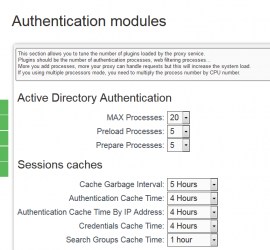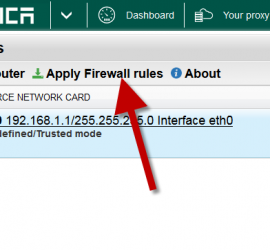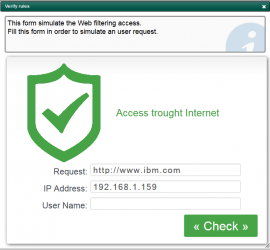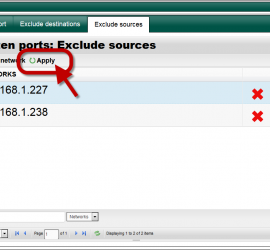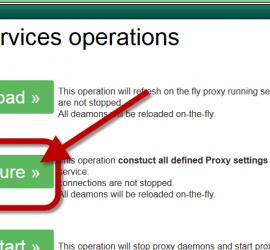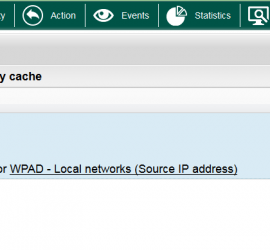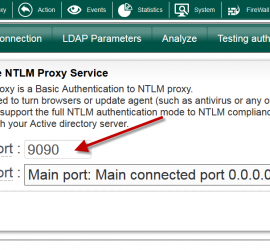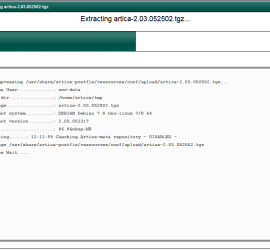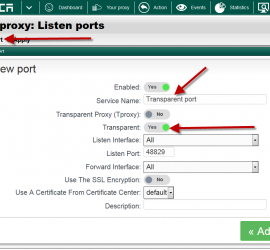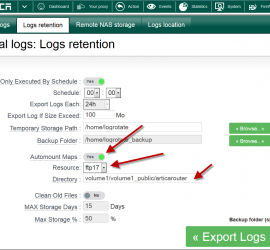Active Directory Authentication performance
When using Active Directory, you have to tune the performance parameters in Active Directory section Under Active Directory connection, select “Performance” button. You will be redirected to Authentication modules MAX Processes: How many process proxy can use at the same time to query the Active Directory. Preload processes: How many […]