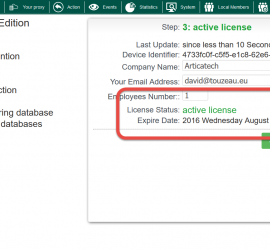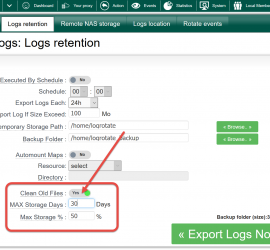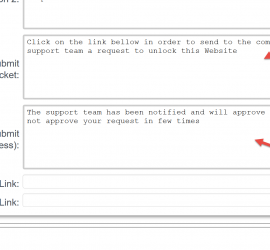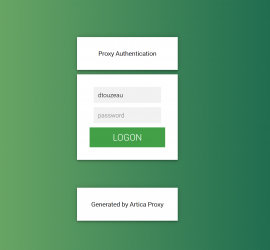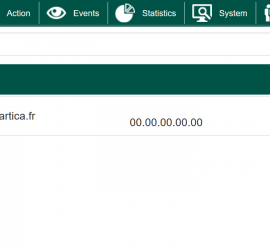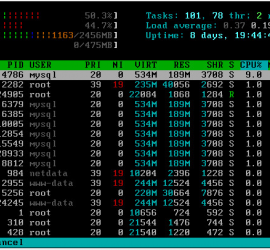How to get a trial Enterprise license ?
To test the Entreprise License, you have to submit the evaluation form inside Artica. On the top menu, Click on the Arrow Choose “Artica License” icon Verify the entered email address Click on “I Need an evaluation license” button The Artica proxy send the query to the License server and […]