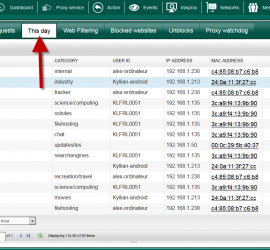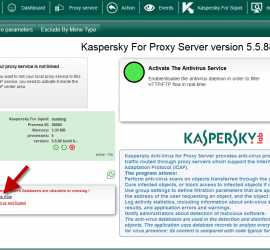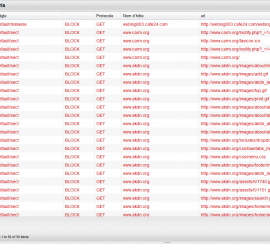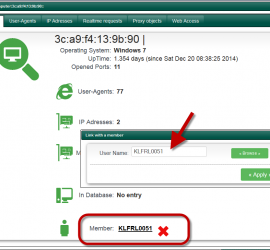IP Scanner
IP Scanner is a network scanner feature designed to be fast and simple to use. It scans IP addresses To use it, Click on “Networks” on the top menu and select “Browse Computers“. Choose “Analyze” tab Click on networks to Add,Edit, disable networks that will be scanned. Click on “Ping […]