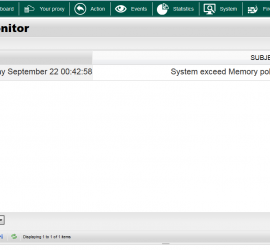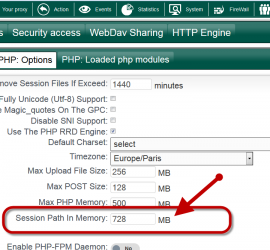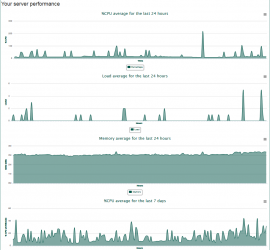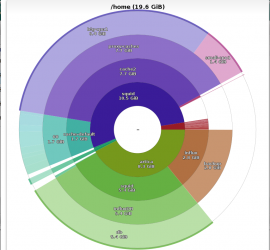Optimize your system
The new Artica v2x have a new feature that allows you to optimize the system. This feature is designed to tune the system when running on a Virtual machine such as VMWare, HyperV, XenServer or when using SSD hard drives. On the top menu, click on System Choose the system […]