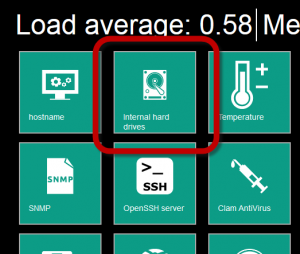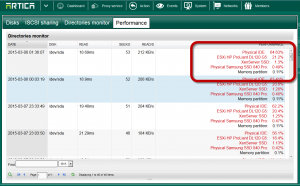Hard drives performances are important, a proxy service is able to store/retrieve Internet objects from hard drives.
Artica test regulary your hard drives performances.
- You can see performances by click on “System” on the top menu
- Choose “Internal Hard drives” icon.
- Click on performance tab
- You will see a table with your current hard drive performance
For this example, hard drives performances are very poor.
In order to understand performances metrics, we have added 4 pointers:
- Physical IDE: Means a standard DELL server with SATA 7500 tr/mn. If you are under these performances, this means your surf will not be correct or you using a workstation without a disk controller. To resolve this issue, remove caches and increase memory or add more CPU on your computer or add new fastest disk ( eg SSD)
In our example: we should win 35% performances if our hard drive performance is correct. - ESXi HP ProLiant DL120 G5: We have added a virtual machine on this computer and test performance. In our example, if we move to a Virtual Machine on this computer we should win 78% of performance.
- XenServer SSD: We have added a local SSD on an IBM Xen server , Intel(R) Xeon(R) CPU E3-1245 V2 @ 3.40GHz , Speed: 3392 MHz. In our example, if we move to a Virtual Machine on this server, we should win 98% of performance.
- Physical Samsung SSD 840 Pro: We have installed Artica on a Core i7 computer with 8GB of RAM and a Physical Samsung SSD 840 Pro.
If we turn the hardware to these components we should win 99% of performance