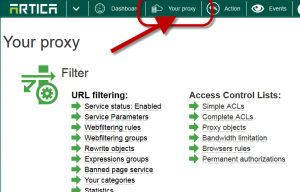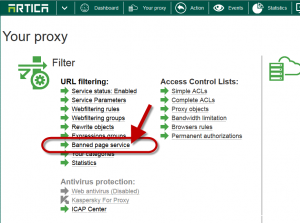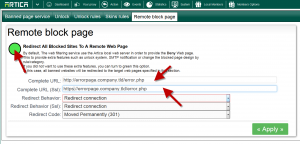If you want to handle your own web error page instead using the Artica Error page service use this way.
On the top menu, select Your Proxy.
Choose “Banned page service” link
- Choose “Remote block page” tab
- Turn to green the Redirect all blocked sites to a remote web page option
- Define the http/https full url to your Web page.
If your page is a script, when setting the URL Artica add automatically queries strings in order to help you to generate a dynamic personalized web page.
In our example, we have added “https://errorpage.company.tld/error.php”
And redirects will be automatically performed by the web filtering in this way:
https://errorpage.company.tld/error.php?SquidGuardIPWeb=aHR0cDovLzE5Mi4xNjguMS4xOjkwMjAvZXhlYy5zcXVpZGd1YXJkLnBocA==&clientaddr=%a&clientname=%n&clientuser=%i&clientgroup=%s&targetgroup=%t&url=%u
- SquidGuardIPWeb: base64 encoded url of the error page link.
- clientaddr: source address (IP or FQDN)
- clientuser: username
- clientname: source domainname
- clientgroup: source identifier
- targetgroup: URL category
- url: URL requested by the user