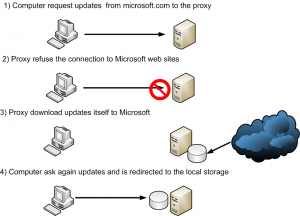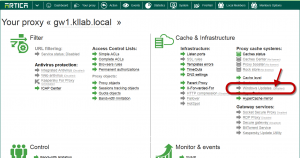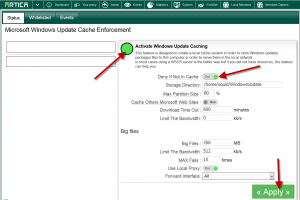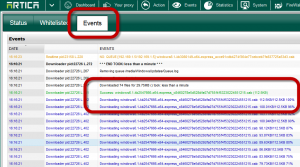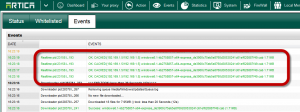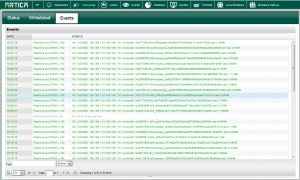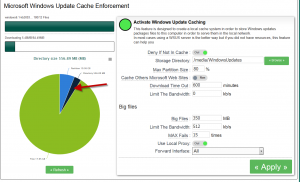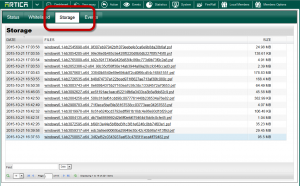With Artica v2.25.102113 or above, a new feature called Microsoft Windows Update Enforcement allows you to fully cache Windows Updates.
How it works ?
This feature is able to allow the proxy to download itself requested Windows updates in order to server files locally.
Benefits.
- Since Windows 7, updates are very big ( more then 350MB ), this feature safe bandwidth.
- You are able to reduce the download bandwidth rate used by the proxy in order to retrieive updates.
- Directly integrated in the proxy, not necessary to create a dedicated machine for this feature.
Enable the Windows Update feature
- Go to “Your Proxy” section
- Click on the Windows Update link.
- Turn to green the Activate Windows Update Caching
- Deny if not in cache : If set, when the requested file is not stored on the local disk, the proxy refuse the connection.
- Storage directory: You need at least 30GB of disk
- Max partition size : If the partition size that stores the storage directory exceed the percentage value then Artica stop to fetch new Windows update files and allow computer to retrieve non-cached updates files trough Internet.
- Cache others Microsoft Web sites : If set Artica will cache Windows tools, softwares…
- Download Time out : Set the download failed if it exceed x minutes.
- Limit the Bandwidth: limit the retriever service to a rate of kb/s
- Big files : define what is for you a big file in MB
- Limit the Bandwidth: limit the retriever service to a rate of kb/s when the file is more than the Big files size.
- MAX fails : After x download failed, the big file will be saved in blacklist in order to never retrieve it again.
- Use local Proxy: If set then the retriever use the local proxy port
- Forward interface: Define the Network Interface to use when downloading files.
- The events section display the 2 processes (Proxy hook and the retriever ) that are in charge to cache Windows Updates
- Cached files are displayed in Green.
- Files saved in the download Queue are displayed in Yellow.
- Current Downloads are displayed in blue.
- After few times, when all requested packages are downloaded, everything is served locally.
- The main section shows you the size of your partition and downloads progress.
- The storage section allows you to display downloaded and stored file on your repository