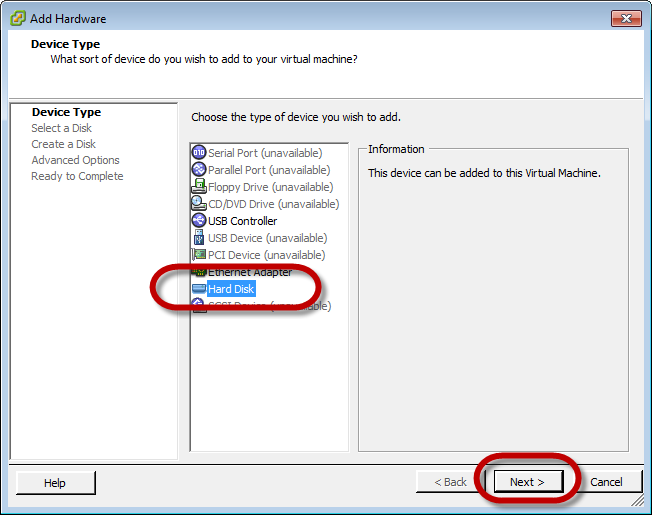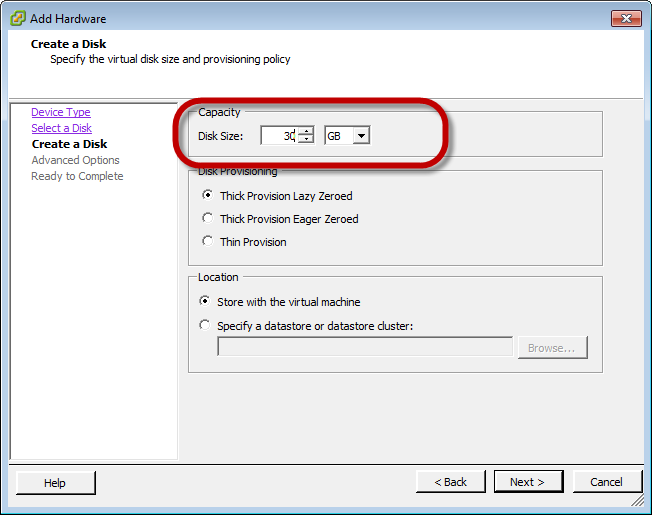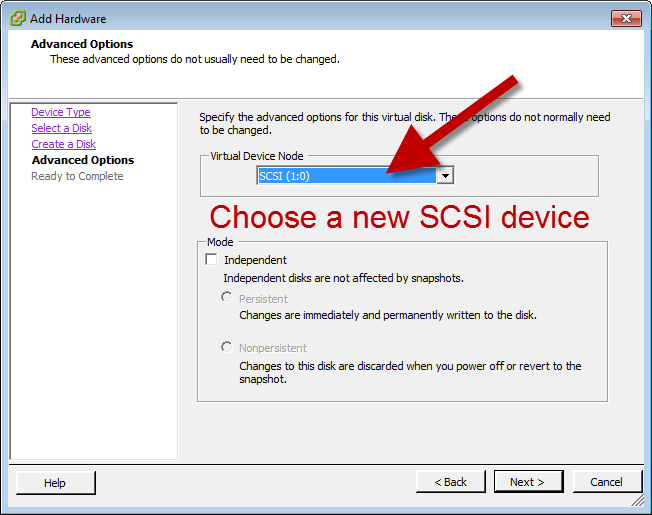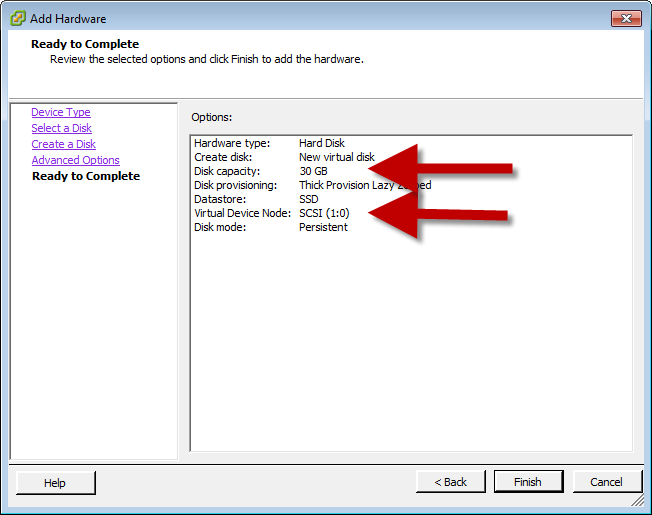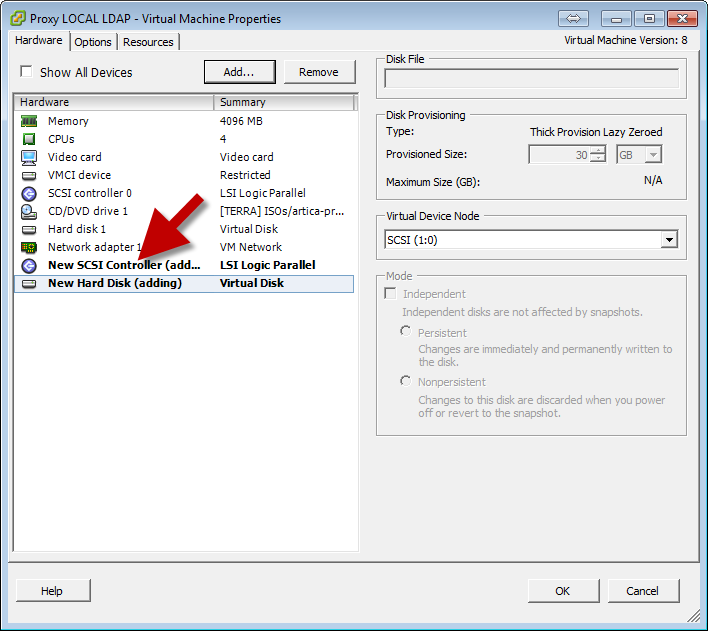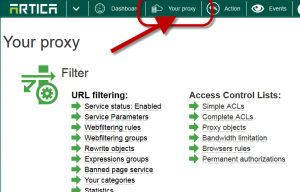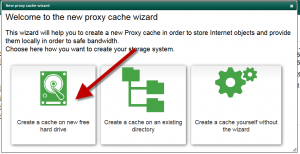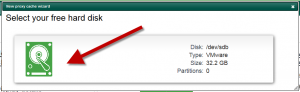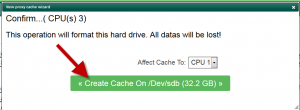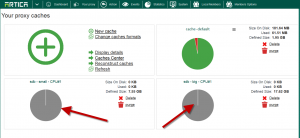Adding a new system cache allows you to store more Internet objects on your proxy server.
It increase the cache rate and the Internet bandwidth because objects will be downloaded trough the proxy box instead the Internet bandwidth.
Note: Adding a new cache is allowed only with a Corporate License.
On a virtual machine, adding a system cache on the system partition is not the right way, you will have better performances by adding a new disk and a SCSI controller linked to this new disk.
Adding a new DISK on ESXI.
- Trough your VMware manager, create a new Hard disk
- Set it the size with a minimal of 30GB
- On the Advanced options, take care about the Virtual Device Node.
- By default the wizard want to add the new disk on the SCSI 0:1, use a new one using the new first number ( 1:0, 2:0…)
In our case, we add a new disk of 30GB size on the SCSI 1:0
- You will see that a new controller is installed on your Virtual Machine.
Create Your cache on Artica
Note: This operation will restart the proxy service, during the cache creation task, access to Internet will be off.
- On the top menu, select “Your Proxy“
- Choose “Caches status“
- Click on the green cross
- Select the “Create a cache based on a new Hard disk“
- Select your freshed added hard disk
- Confirm the hard disk and click on the green button.
- After the operation, you will see 2 caches designed by Artica.
The first one is a cache dedicated for small Internet objects and the second one is dedicated for Internet objects up to 512K