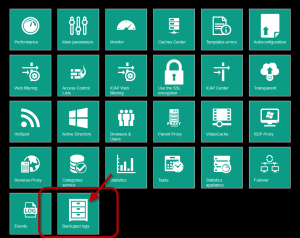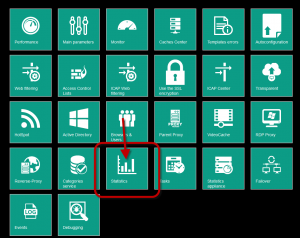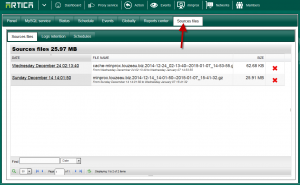Artica is able to backup regulary access events logs files.
These logs files are the source logs files that must been stored, backuped according your country law.
- Open the “proxy service” with the top menu
- Choose “Backuped logs” icon.
To access to the Source logs feature with Artica 1.8.x versions
- Open the “proxy service” with the top menu
- Choose “Statistics” icon.
- Select “Source files” tab.
- A first section display all rotated and backuped files according your configuration.
Backup settings
- Choose the log retention tab in order to tune settings
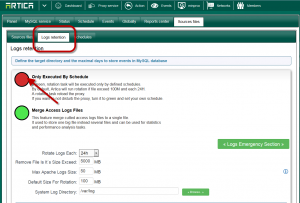
Only executed by schedule:
If green, rotation task will be executed only by defined schedules. ( in the Schedules tab section )
By default, Artica will run rotation if file exceed 100M and each 24H.
A rotation task reload the proxy.
If you want to not disturb the proxy, turn it to green and set your own schedule.
Merge access logs files:
This feature merge cutted access logs files to a single file.
It used to store one big file instead several files and can be used for statistics and performance analysis tasks.
Rotate logs each: Check logs and rotate each…
Remove file is it`s size exceed: MB : If log exceed this size, it will simply removed.
Max Apache logs size: MB: This is for Web services only.
Default size for rotation: MB: If the file exceed this size then the rotation task will be executed.
System log directory: The working directory used by services in order to write log files.
By default all services use /var/log but if you have changed it set it here
Temporary storage path:
Before backuping logs files, Artica will move files from /var/log to this directory.
Logs will be compressed in this directory and copied to the destination (NAS, folder or other shared directory).
Backup folder:
Where to put backup containers ?
This is the default storage directory is you did not use other settings to store backuped logs.
MAX storage days: Days
If you use the local filesystem to store logs, in order to not fill the entire disk, you can define here how many days a log file can live.
If you use external resource, then Artica will not remove old logs and this parameter will be not used.
Max storage %: %
This is the space partition percentage that will be used to store backuped logs files.
When this value is reached, Artica will remove old backuped files in order to not reach this limit.
Remote NAS storage
Use remote NAS system: Use a NAS system in order to store for a long time your events files
hostname: the ip address or the servername
Shared folder name: the shared folder.
User name: the username to access to the shared folder
Password: the password to access to the shared folder