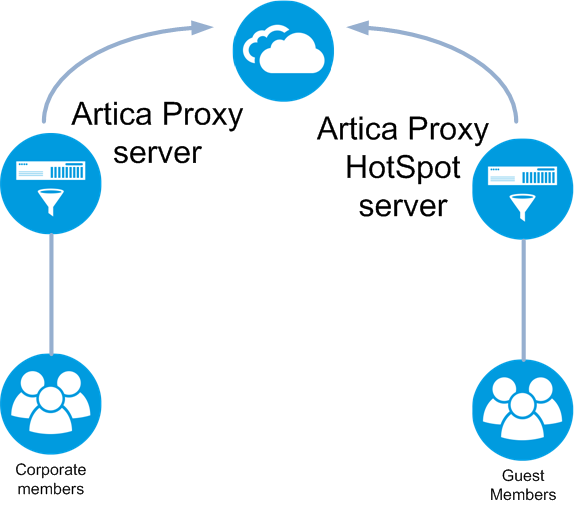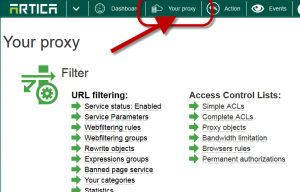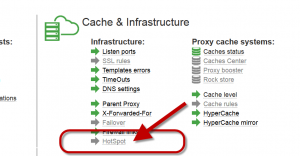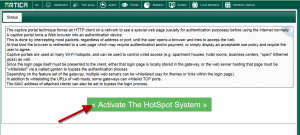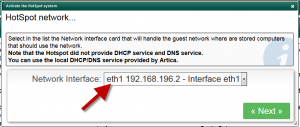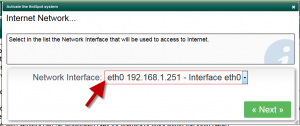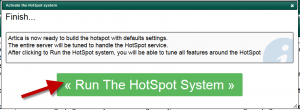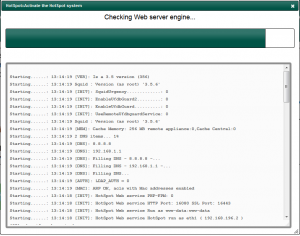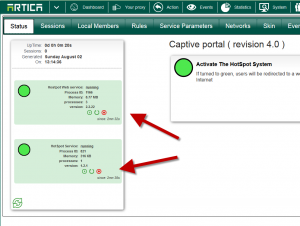A) HotSpot Only
The HotSpot feature cannot be used with the standard proxy feature because it will lock all ports for unregistered users.
An Artica license allows you to use 2 servers so you can use a Standard Artica server for your employees and an Artica HotSpot for your guest users.
B) 2 Network interfaces
The hotSpot system is designed to ban all network connections until users have not been registered on the system.
To achieve this approach, a physical break is generated between two network cards.
We assume that you have already setup the 2 network interfaces settings trough Artica
C) Different Network !Important
You must have a different subnet between the WAN network and the LAN network.
For example if your WAN interface is 10.1.1.0 set the LAN (guest network ) to 192.168.5.0
D) Activate the HotSpot system.
- On the top menu, select “Your Proxy“
- Click on The HotSpot grey link.
- Click on the “Activate the HotSpot System” button
- On the first screen, select the Network Interface that handle Guest computers
- On the second screen choose the Interface used to access trough Internet
- The last screen needs you to confirm, click on Run the HotSpot System button.
- Wait during the configuration process.
- You should see 2 services UP and running.
Your HotSpot system is now ready!