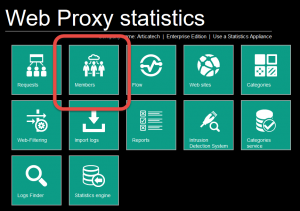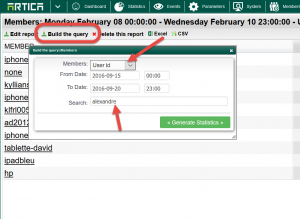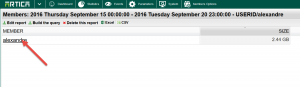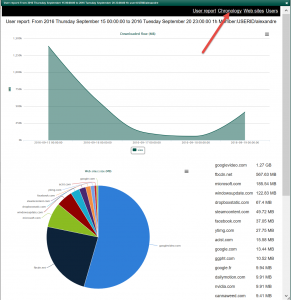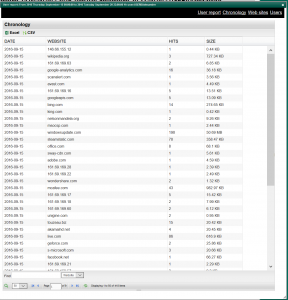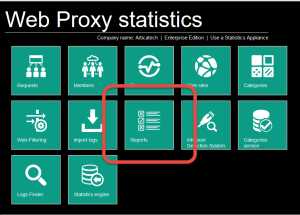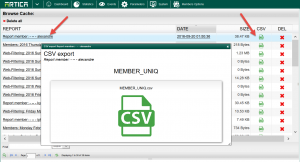Artica proxy statistics allows you to retrieve history for a specific member.
Generate the query
- On the top menu, click on “Statistics“
- Choose Members icon
- Click on the “Build the query” button.
- Define the User id in drop-down list
- Choose the period
- give the username on the search field.
- Click on Generate statistics.
- The table disable your member and the total of downloaded size. Click on the link
- A new query is automatically created in order to display graphics of grabbed data.
- Click on “Chronology” link on the top black menu in order to see websites ordered by time.
- A table show access by date.
- If your query is less than 24H, the table display requests by time
- If your query is more than 24H, the table display requests by day.
Retrieve generated data in CSV
On the top menu click on Statistics and choose reports icon
- You will see in a table all queries generated by the statistics area.
- Select the last one used to generate user’s graphics.
- Click on the CSV icon on the right side
- Download the CSV file that stores all requests.