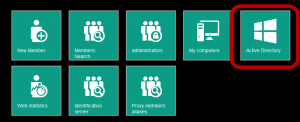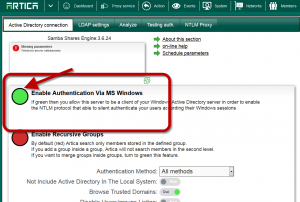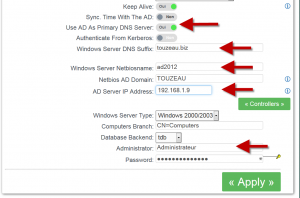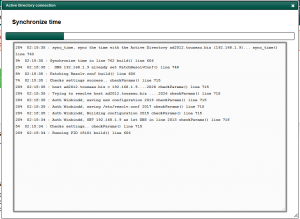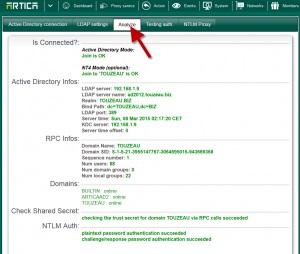When linking the Artica Proxy to the Windows Domain, you must take care about these points:
- Proxy host name must be under 16 characters
- Proxy domain name must be the same of your Active Directory domain.
- Proxy must use the Active Directory as primary DNS or any DNS that is able to resolve the Active Directory server
- The system clock on the proxy must be same with your Active Directory.
- Administrator account must have “join” privileges on your Active Directory.
- On the TOP menu click on “Members” icon
- Select “Active Directory” icon.
- Turn to Green the Enable Authentication via MS Windows.
- On the Interface you have only 4 Main fields to fill.
- Windows Server DNS suffix: Is the main domain of Your Active Directory server ( company.tld)
- Windows Server netbiosname: Is the name of your Active Directory server ( if your active directory is srvad.company.tld, put “srvad”)
- AD server IP: is your Active Directory server IP address.
- Netbios AD domain: Is the workgroup of the Windows domain (if your active directory is srvad.company.tld, it should be “company”)