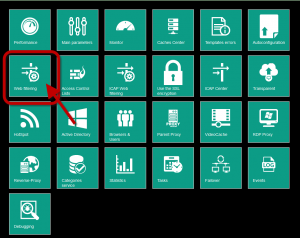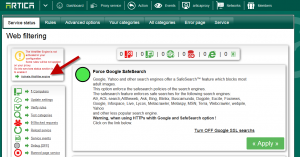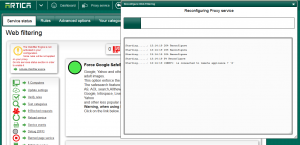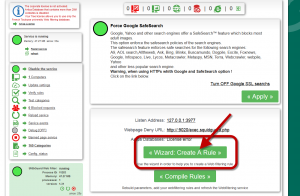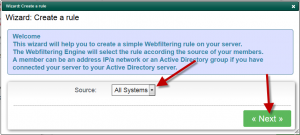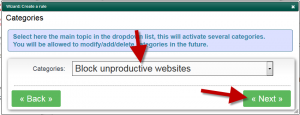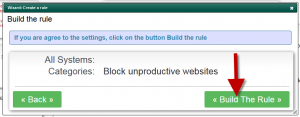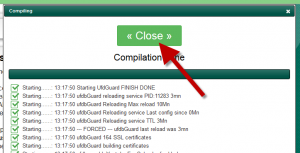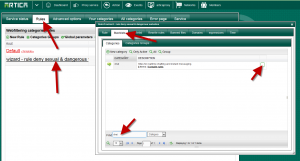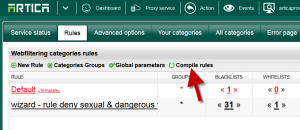By default the web filtering engine is not enabled.
Here it is the quick start to enable the web filtering engine.
- Click on “Proxy service” on the top menu
- Select “Web filtering icon“
On the left side, clik on the “Enable Web filtering link”
- Proxy will be reconfigured
- Down to the center page and click on the “Wizard: Create A rule“
- Select “All systems” and click on Next
- Choose “Block unproductive Websites” and click on Next
- Click on Build the Rule to finish
- Wait the compilation and click on close
This first rule will block 30 categories:
- agressive
- alcohol
- astrology
- dansgerous_material
- dating
- downloads
- drugs
- dynamic
- gamble
- hacking
- mailing
- malware
- marketingware
- mixed_adult
- paytosurf
- phishing
- porn
- proxy
- publicite
- redirector
- sect
- sex/lingerie
- spyware
- suspicious
- tattoing
- terrorism
- tracker
- violence
- warez
- weapons
Add category “chat” inside this new rule:
- Select “Rules” tab
- Click on the new created rule
- On the rule settings, click on blacklists tab
- Find the category “chat“
- click on the checkbox in order to add the chat category to block.
Click on “Compile rules” to make it in production mode.