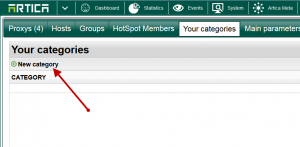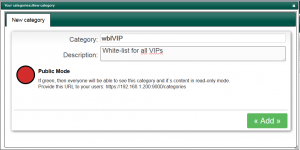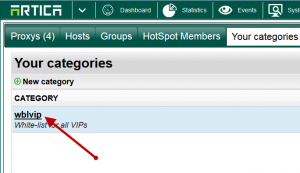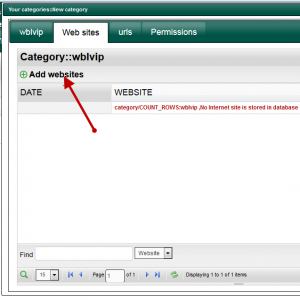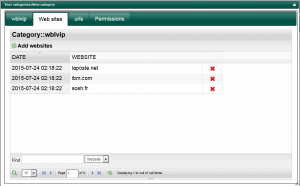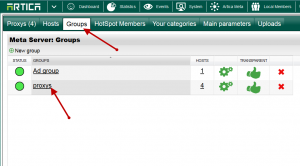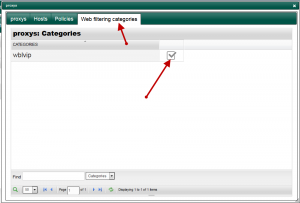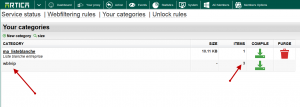Personal Web filtering categories can be centralized if you using Artica v2.17.072400 or above on both Meta server and Artica clients.
With Meta you can create a personal category that will be replicated on all Artica clients specified in an Artica Meta Groups.
1) Create your categories trough Artica Meta
- Go to Artica Meta section.
- Choose Your Categories tab.
- On the main table, click on New category
- Create your new category
- Click on the added category
- Click on Web sites tab and add Internet sites you want to be stored in this category.
2) Affect categories to a group
- Select “Groups” tab.
- Choose your group of Proxies.
- Select Web Filtering Categories tab
- You will find your new category in the list with a grey mark , click on it in order to turn this mark to green.
- Wait several minutes
- When proxies synchronize their status ( each 15 minutes) with the meta, they will replicate the category content locally.
- Go to an Artica Proxy client
- You will see the new added category trough Artica Meta under “Your categories”.
The difference between a personal category is you cannot remove it locally
and you cannot see it’s content.
- Now you can affect this category to a web filtering rule as white-list or black list.