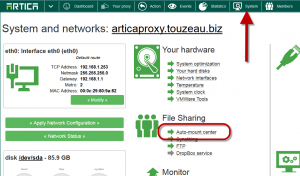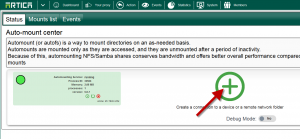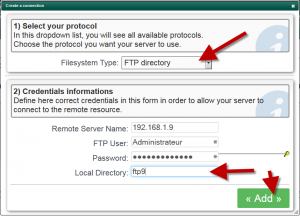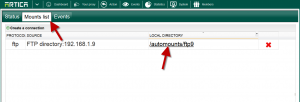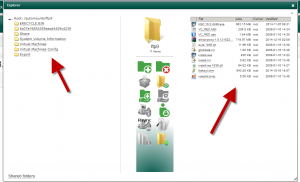Auto-mount center allows you to add dynamic network connections to external resources.
It should be used to help artica exporting data to an FTP, WebDav, NFS, CIFS remote resource.
- Auto-mount center can be retrieved in the System/File Sharing section.
Example: Add an FTP connection.
- Click on the Add icon inside the Status section
- Select FTP directory in the drop-down list.
- In remote Server name set the hostname of target FTP server
- Give credentials
- Give a name for the local directory.
This name will be the mount point that can be used in order to access to the FTP resource inside the /automounts main directory.
In this example, the FTP resource can be reached by browsing the local /automounts/ftp9 directory.
Test your connection
- Click on Mount list tab
- Click on the local directory link in the table.
- If the connection is OK, you should see directories and files on the remote resource