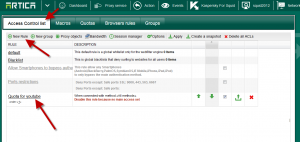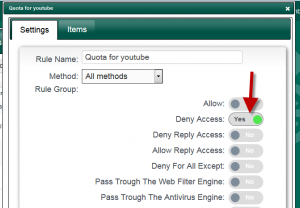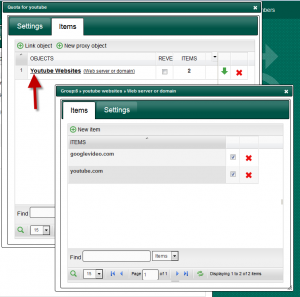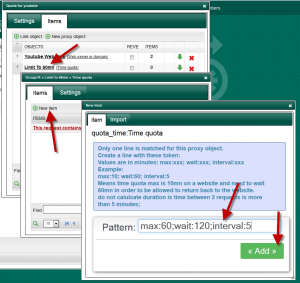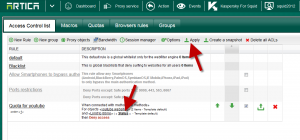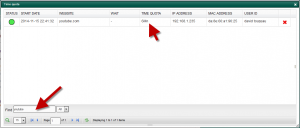Quota Time object is an object that allows Artica to calculate duration on web sites per user.
It is available with a corporate license and Artica version 1.8.111521 or above.
How it works ?
When user surf the first time on website, Artica save the first time into memory.
If the user return back to this website, Artica will calculate the time between the first time to the actual time.
Time calculation is made between 2 requests.
For a streaming website, this feature can really understand the duration because there are many requests in order to display videos.
The limit.
Let us see an example:
- An user go to wikipedia at 09h00, so the first hit matches.
- This user, close it’s session and go to meeting.
- It return back to wikipedia after the meeting at 10h00.
2 requests calculation understands that the user used wikipedia during 1 hour ( but this is not the case.)
There are some options to fix this issue but
You need to pay attention: The Web is not a flow ( like a phone discuss ) , it is a “disconnected” communication mode.
How to create the rule ?
The Time quota is a proxy object, so it is available on the Proxy acls section with a defined rule.
This Article will give to you an example to ban access to Youtube after 60 minutes and force user to wait 120 minutes before return back to Youtube.
Select the Proxy service top menu and click on Access Control lists item.
- Create a rule.
- Choose deny access on this rule.
- Add a first proxy object with the type: “Web server or domain” that stores googlevideo.com and youtube.com
- Create a new object and select Quota Time type
- Select your new object and click on Add to create a new item
Create a line with these token:
Values are in minutes:
max:xxx; wait:xxx; interval:xxx
Example:
max:60; wait:120; interval:5
Means time quota maximal is 60 minutes on a website per user.
After reach the quota, user need to wait 120mn in order to be allowed to returning back to the website.
Do not calculate duration if time between 2 requests is more than 5 minutes.
If you want to block every time set wait to 0
- Click on the button “Apply” in order to make your rule in production mode.
- Wait few time and click on the “status” link under the rule.
- A real-time monitor is able to display quota time for each user and website according your rule.