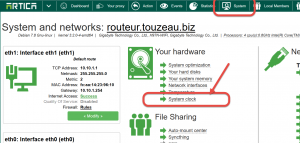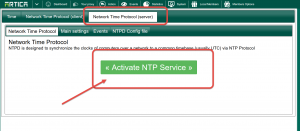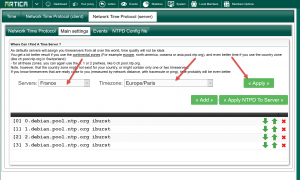Especially When using NTLM method with Active Directory, you must be sure that clocks on both Artica server and Active Directory are the same.
By default, workstations get their time from a Domain Controller and the Domain Controller gets his time from the domain’s PDC Operation Master.
Therefore the PDC must synchronize his time from an external source.
This procedure allows you to enable the NTP service on the Artica server and synchronize the Windows 2008 clock on their Artica server.
- On the TOP menu, choose System.
- Select “System clock” link.
- Choose Network Time Protocol (server) tab
- Click on Activate NTP service button
- In Servers, choose your Country and select the Time Zone
- Click on Apply button.
On the Windows 2008 server:
- Log in to your PDC Server and open the command prompt.
- Stop the W32Time service:
C:>net stop w32time
- Configure the external time sources, type:
C:> w32tm /config /syncfromflags:manual /manualpeerlist:”your.artica.server”
- Make your PDC a reliable time source for the clients. Type:
C:>w32tm /config /reliable:yes
- Start the w32time service:
C:>net start w32time
- The windows time service should begin synchronizing the time.
- You can check the external NTP servers in the time configuration by typing:
C:>w32tm /query /configuration
- Check the Event Viewer for any errors.