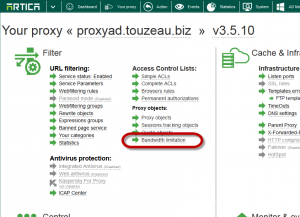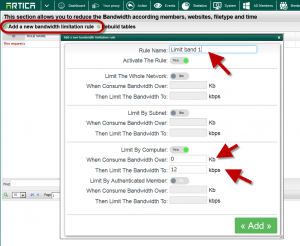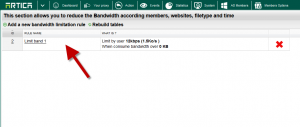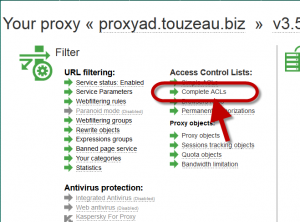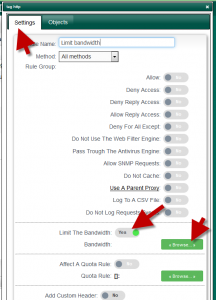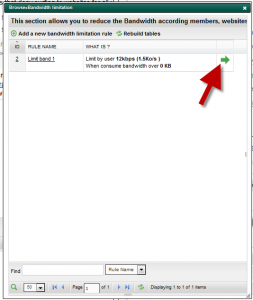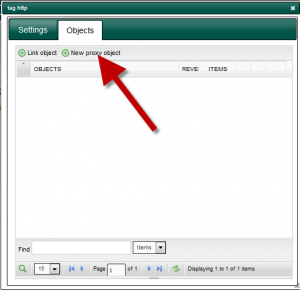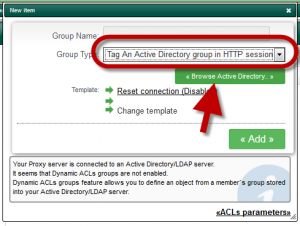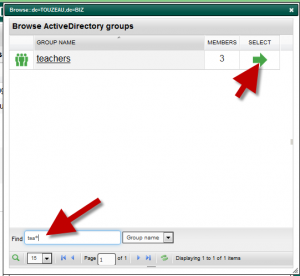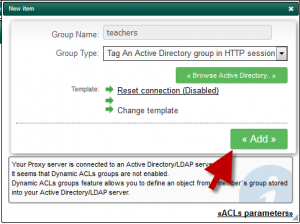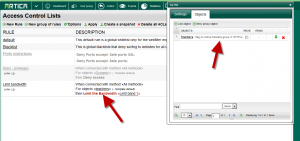The proxy needs to use “fast acls” to check bandwidth, using an Active Directory group require the specific object called as Tag an Active Directory group in HTTP session
1) Create your bandwidth rule.
On your proxy section, choose “Bandwidth limitation” link.
- Click on Add a new bandwidth limitation rule.
- Choose the rule name.
- Turn on the “Limit by computer” option.
- Define the download limit
- Click on Add
- Your bandwidth rule is added on your main table.
Associate your bandwidth rule to an ACL rule
- Select complete ACLs link
- Create a new rule and enable the option “Limit the bandwidth“
- Click on browse button.
- Choose the create bandwidth rule.
- Apply your rule.
- Select the objects tab.
- Click on new proxy object button.
- Choose the object “Tag an Active Directory group in HTTP session“
- Click on “Browse Active Directory” button to choose the Active Directory group.
- Find your group using the search field and click on green arrow to select it.
- Close the windows and click on Add to add this new group.
- Click on Apply on the main table.
- Now the rule will match the Active Directory and apply the bandwidth limitation.